Recover lost or deleted photos from iPhoto library after upgrading to EL Capitan in Mac
The new features launched by Apple’s El Capitan OS are definitely attractive with a free upgrade. Everyone wants to upgrade to the new version and work with new technology. The excitement of getting to use the new features generally causes most users to forget that they need to back up their data before upgrading. Recently, there has been an outrage from many users about the upgrade; users claim to have lost or deleted photos, documents and music.
The new OS replaces the old files and in many cases even deletes some old ones. Therefore, if you have not created a backup before upgrading there might be a possibility of data loss. In some cases, the upgrade just makes iPhoto library move to the trash or to some other location, after which it then creates a new library file which is empty and therefore the user thinks that all the data has been erased or deleted.
Getting back photos from iPhoto library
Library file is the master file where iPhoto writes all the information about each and every photo. iPhoto always loads the last opened library file and if it’s not able to locate it, a new one is created. What you need to do is, make the iPhoto retrieve the missing library file. This process can get complicated and time consuming as you go further down the list of steps.
Here is what you would need to do-
- OS Trash: The update can delete the library file and move it to trash. Therefore the first place to look is the trash folder. Trash is usually located at the bottom of your dock. In case you are lucky and you find it there you just need to drag and restore it back to its original location that would be the pictures location under user.
- Spotlight: If you could not locate the file in trash, the next way to search is through spotlight or the magnifying glass icon which is located on the top right corner of the menu bar. You can either search with the name you gave to your library file or the default name which is provided by Apple which is iPhoto Library. Search this on the entire system drive (click show all in folder) or any other external drives which you could have used.
- The Finder application: This is a better option than spotlight as it narrows down the search but the steps involved are a little confusing and time consuming.
- Load the find application. The shortcut looks like a square with a smiling face and would be present in your dock.
- On the menu bar click on File and then Find, this will open a search window.
- The first dropdown would be named Kind, select File size from the drop down.
- The second drop down will have ‘equal’ as default that needs to be changed to ‘greater than’.
- The next box would be an open square box for the size of file. The size would depend on the number of photos that have been saved in the library file. You can try 5 for medium or if you had many photos or videos you can even try 10.
- The next dropdown would have KB (Kilobytes) you need to change that to GB (Gigabytes).
After you click on Search, it would search your computer and show all the files which are above the size that was specified. From the list, if you think you have located the file just click on it once and you should be able to find the location of the file.
- Scanning through Software: If none of the above steps helped you in finding the library file the next resort would be to download Mac Photo Recovery software that scans all external hard drives and find files which are lost or deleted. It locates any photo files which is consuming a large amount of space.
If the above steps could not help in locating the file or they made you absolutely confused, then there is one simple way to retrieve and get back deleted photos and that is through our recovery software – Stellar Photo Recovery Software.
Here is how it works
Select the drive you want to scan for your lost photos
All you need to do is download the Software Stellar Photo Recovery Software, install it and you would restore all your photos back into your iPhoto gallery. With the easy-to-use interface and powerful scan engine, it is able to retrieve all the deleted files. And that is why; it is the most easy and effective way to recover lost photos from iPhoto library after upgrading to EI Capitan in Mac.

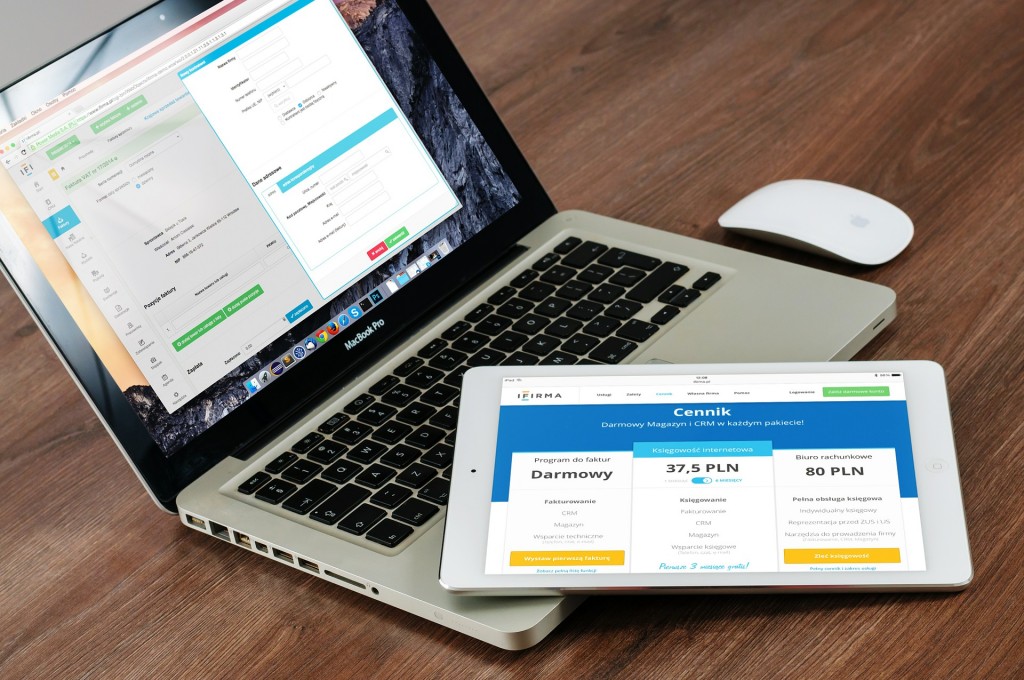





I upgraded my Mac OS to Sierra. However, I cannot start iPhoto App. The system is asking me to reinstall it.
Since Apple is no longer selling iPhoto app, so users are facing difficulty in reinstallation. Actually, you need to move iPhoto from your Applications folder into the Trash and make sure there is no copies of iPhoto on your drive before going to the Google App Store looking for iPhoto latest version.
I have also upgraded to Sierra and not only did the iPhoto app not make it the App store won’t let me update the software because it thinks I’m a different user. (Because Apple ID has changed?)
Question: can I use a backup to TimeMachine to reinstall iPhoto library before the update to Sierra? I was in Mountain Lion before. Thank you!
Yes You can do so.