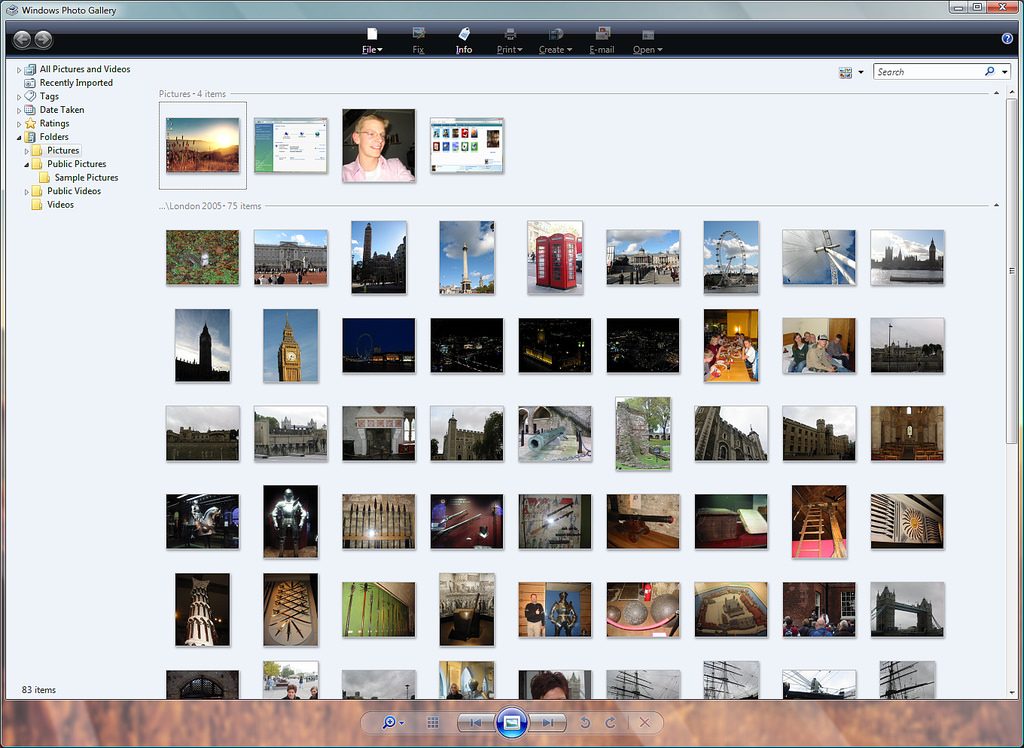How to View Pictures In Windows Photo Gallery & Fix Errors
Summary: The blog speaks of the error codes 0x88982f61, 0x80010108, and 0x8000000a that appears while users attempt to access the RAW format in Windows Photo Gallery. The workaround to remove the error is mentioned along with the solution to access unreadable files via a professional third-party utility.
When you attempt to access the images captured from Sony digital camera in Windows-based systems, error codes 0x88982f61, 0x80010108, 0x8000000a may appear and restrict you from viewing a particular photo. The reason behind the occurrence of such an error message is the RAW format used by digital cameras.
When you attempt to double-click the image, it may display an error message as shown below:
“Photo Gallery can’t open this photo or video. This file format is not supported, or you don’t have the latest updates to Photo Gallery”
Let’s delve into it in more detail.
Synopsis
When an image is captured, it is stored as a RAW format which contains unprocessed or minimally processed data. The file formats for the RAW images is based on the camera make and model. When you click on an image, it does not open and ends up with an error stating no preview is available for the image.
Instead of the image preview, you will see the thumbnail of the Windows Photo Gallery and if you attempt to double-click the icon, you will find the following error:
“To edit this photo, make a JPEG copy of it”
If you click on the File menu in Windows Photo Gallery to copy the image to JPEG, it will show the error message stating:
“An error is preventing Photo Gallery from saving this photo. Error code: 0x88982f61”
To access the unreadable RAW image, you can employ a reliable third-party solution such as Stellar Photo Recovery tool.
Causes
The error message appears because Sony camera stores images as SR2 or SRW file formats. These formats are unreadable in Windows Photo Gallery due to which the application displays the error codes, and users start looking for a solution to fix error codes 0x88982f61, 0x80010108, and 0x8000000a.
How to Remove Error & Access Image in Windows Photo Gallery?
In such a scenario, there are some workarounds that you can consider to gain access to the photos.
- Download Microsoft Camera Codec Pack
- Make sure to download the appropriate version compatible with the Operating System version installed on your machine (32 bit/ 64 bit). After the installation completes, you may require rebooting the system
- You may be able to see the actual preview of image instead of Windows Photo Gallery thumbnail (as displayed earlier)
- Now, double click on the photo, and it will open it up in the Windows Photo Gallery
It is not possible to edit the image in Windows Photo Gallery. However, copying the file to JPEG format will allow you to make necessary edits. To copy the image to JPEG, open it in Windows Photo Gallery, click on File and then select Make a copy. Afterwards, you can edit the image as required.
Although the procedure to open the image in Windows Photo Gallery is quite simple, but there are some known issues that appear while you attempt to copy the image to JPEG.
After installing Microsoft Camera Codec Pack on the machine, when you attempt to copy the file to JPEG, Windows Photo Gallery displays the warning message twice – to create the JPEG copy for editing the image. To resolve the occurrence of the warning message twice, make sure to tick mark the checkbox that says “Don’t show this message again” in the warning message box. The message will not appear twice when you attempt to copy the image.
Microsoft Camera Codec Pack Compatibility
The Microsoft Camera Codec Pack is compatible with a number of devices. It supports images captured by Canon, Sony, Nikon, Samsung, Kodak, Fujifilm, Pentax, Casio, Panasonic, Konica Minolta, Olympus, Epson, and much more. The complete list of supported camera models can be seen by visiting the official website of the product.
Windows Photo Gallery does not offer any native support to access RAW Format. Therefore, it is not possible to access photos captured on the latest digital cameras as the images recorded by device sensors are stored as RAW. Another reason for inaccessibility of the file could be the corruption of storage devices such as memory cards or accidental formatting of the card.
In such cases, the images can be retrieved using a third-party Stellar Photo Recovery tool that supports even RAW formats. To access RAW files, you will need to select an appropriate file format from the Advanced Settings window of the tool. In this case, make sure to check the box alongside Sony to select the corresponding file formats including SR2, ARW, or SRF under Photo File Format section.